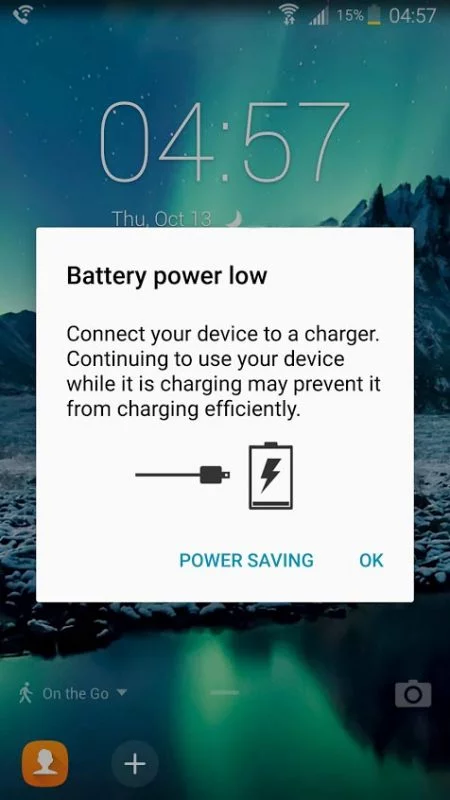
If you’ve been using your phone for a while, chances are its battery life isn’t what it used to be. On day one you probably got a solid day of use on a single charge yet you sit here today with just a meager 2 hours on a charge. What happened? Here are 10 some simple tips you can do to boost your Android smartphone’s battery life.
For those trying to optimize power usage, the first thing to do is check out Android’s built-in battery monitor in the settings menu. Not only does it tell you how much time your phone has been on, it also gives you an estimate of how much time it’ll last, and it’ll also give you an idea of what apps have been using the most power. This will give you an idea of which apps need to be shut down or simply replaced.
For those of us stat lovers who want to get to the nitty and gritty real-time information on power consumption, you’ll need to download a more robust monitoring app like 3C Battery Monitor. As its name implies, 3C Battery Monitor reads your power draw at specific intervals even when the screen is off. You can specify the refresh frequency from anywhere between 0 seconds to an hour. In addition, it can display values in both mAh or voltage. While this app doesn’t show what’s drawing the most power, it does show exactly how much battery a new app or a change in settings will draw.
When on, wireless radios will continuously scan the surrounding area for signals to connect to. Turning this off could see huge battery gains. Location services will also drain a ton of battery. Ever wondered how your phone always magically knows where you are? Location services. So if you’re not completely dependent on location services all the time, try turning it off to save some battery.
In addition to Wi-Fi and location services, it’s also a good idea to turn on Airplane Mode when your cell reception sucks. Such as when you’re on an airplane or maybe even in a really densely walled office building. When the signal is weak, the cellular transceiver has to boost the output power to establish a workable connection all at the expense of your battery life.
Generally, swiping down will reveal toggle buttons for Wi-Fi, location services, and airplane mode. If it’s not there, it’ll be in the settings menu.
Google Now provides a ton of useful information to you based on your travel behavior. Unfortunately, this also means it pings Google’s location services a lot and can adversely affect your battery life. Turning it off reduces the frequency of access to location services and therefore conserves battery.
Depending on the phone, Google Now can either be found in the settings menu or in the Google App’s settings menu.
Greenify is one of the few battery optimization tools that actually work. It forces apps to shut down at the press of a button. You customize the list of apps you wish to Greenify. While the base version of Greenify is already pretty good at preventing unnecessary apps from eating away at your battery, it does an even better job in rooted phones by preventing the apps from waking the phone. The drawback here is that when your apps are Greenified, their notification ability is shut down as well so be very careful about what you Greenify.
Daydream displays info in dimly lit text with a black background when your phone is in idle. The goal of this feature is to give users a quick glance at some frequently accessed apps without unlocking the phone. Unfortunately, this feature is best used only on OLED screens since the backlights on OLED screens are completely turned off when showing black. In the case of typical LED backlit LCD screens, the backlight is on a separate plane from the pixel and is always on regardless of what color it’s displaying making it possible to utterly obliterate your phone’s battery life.
Daydream can be found in your settings menu.
Ambient display wakes up your phone whenever a notification comes through or whenever you try to pick up your phone. Not only does it constantly check your proximity sensor, waking up the screen at every notification places a big burden on the battery if you have rich social life or an active RSS feed. The prevent accidental wakeup feature checks your proximity sensor before waking up the screen.
These features may not be on every phone, but for the phones that do support it, you can find it in the settings menu.
This tip really depends on the situation. Those who go from indoors to outdoors quite often will find that having adaptive display on is very convenient, but if you’re about to go out at night with 40% battery left, it might be worthwhile to turn off adaptive display and turn down the screen’s brightness.
While contrary to what you’d expect, the vibration motor in most smartphones are pretty power intensive and turning it off could save you some juice. Depending on how you have your phone setup, just muting the phone rather than keeping it on vibrate or turning off vibrate and sound may help improve battery life if you have notifications going off all day. For some phones, you may have to individually go in to some apps to turn off vibration as many of them have different vibration profiles.
Speaking of notifications, it may also be worthwhile to turn some of these off. While notifications are useful for certain apps, in other apps it may just be a waste of time (and battery).
Yes, we know carrying a clunky battery pack often isn’t the tip users are looking for, but battery packs are without a doubt the easiest, quickest way to keep your phone topped up and they’re really cheap these days too. Personally, I use the Anker PowerCore 10000 which is a 10,000 mAh battery pack which will pretty much keep my phone charged all day no matter how much I use it. It’s also relatively compact compared to the 20,000 mAh units, so it’s easy to throw in a backpack. For those with Quick Charge 3.0 compatible devices, Anker also offers the Anker PowerCore Speed 20000 which includes support for QuickCharge 3.0.
If you’re adamant on not buying a battery pack and your phone’s battery can be removed, you can always try buying a battery replacement or carrying a spare battery. As batteries wear out over time, they naturally lose their charge so buying a new battery could possibly be the only thing you really needed especially if your phone is over the one year old mark.
The Android operating system is constantly being improved and this includes power optimization features as well. Google is extremely keen on optimizing battery performance so chances are there’s going to be a few improvements in that department with every update. Android should notify you whenever an update is ready, but if it doesn’t you can check for them manually in the settings menu.
This post was last modified on February 16, 2020 5:31 pm
Whether you're a CrossFit enthusiast, a rucking adventurer, a high-intensity interval training (HIIT) devotee, or…
Introduction Credit scores are a crucial part of our financial lives, yet many people don't…
Earlier this week, T-Mobile and SpaceX jointly shared that they would be making an announcement…
Starlink Satellite Dish | Source: SpaceX In a recent Tweet sent out by SpaceX, wireless…
With the release of Tesla FSD (Full Self Driving) 10.69 Beta starting to roll out…
Tesla Powerwall Last year, Tesla launched a pilot of their VPP (Virtual Power Plant) where…
This website uses cookies.