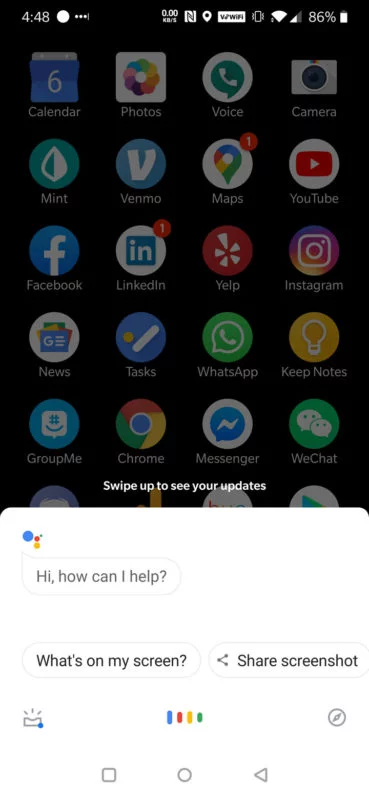
Over the years, Google’s voice assistant has become significantly more powerful than it has been ever before, but it’s unfortunately still not for everyone. For some it simply doesn’t work well enough, for others the drain on battery life is unacceptable, and for some just simply knowing that Google is always listening is a bit paranoid inducing. While everyone has their reasons for disabling Google Assistant, finding the option to do so isn’t as easy as just heading to the settings menu.
Today we’ll show you how to turn off Google Assistant in Android once and for all.
Open up the app drawer and launch the Google App.
Tap the hamburger menu at the bottom right corner of the screen labeled More.
Under Google Assistant, tap on the Settings.
Tap on Google Assistant.
Tap on Assistant.
Scroll down to the device you wish to turn off Google Assistant on and tap on it.
At this point, you have two options. You can either disable Google Assistant completely which will not only disable the OK Google voice recognition portion of Google Assistant, but it will also disable manually firing up Google Assistant by holding down the home button.
The second option is just to disable the OK Google voice recognition portion of Google Assistant which will still allow manually starting Google Voice, but it will not allow Google Assistant to be activated by saying OK Google.
Option 1
You can disable Google Assistant completely by tapping on the option slider next to Google Assistant. Once it’s greyed out, it will be disabled.
Option 2
Another option is to simply disable the “Hey Google” or “OK Google” detection. To do this, tap on “Hey Google” under the Voice Match section. Once it’s greyed out, it will be disabled.
This post was last modified on March 6, 2020 5:18 pm
Whether you're a CrossFit enthusiast, a rucking adventurer, a high-intensity interval training (HIIT) devotee, or…
Introduction Credit scores are a crucial part of our financial lives, yet many people don't…
Earlier this week, T-Mobile and SpaceX jointly shared that they would be making an announcement…
Starlink Satellite Dish | Source: SpaceX In a recent Tweet sent out by SpaceX, wireless…
With the release of Tesla FSD (Full Self Driving) 10.69 Beta starting to roll out…
Tesla Powerwall Last year, Tesla launched a pilot of their VPP (Virtual Power Plant) where…
This website uses cookies.