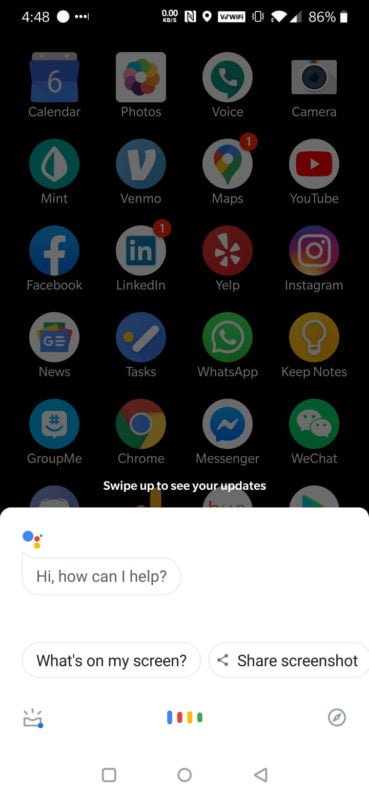
Over the years, Google’s voice assistant has become significantly more powerful than it has been ever before, but it’s unfortunately still not for everyone. For some it simply doesn’t work well enough, for others the drain on battery life is unacceptable, and for some just simply knowing that Google is always listening is a bit paranoid inducing. While everyone has their reasons for disabling Google Assistant, finding the option to do so isn’t as easy as just heading to the settings menu.
Today we’ll show you how to turn off Google Assistant in Android once and for all.
Turn Off Google Assistant (Android)
Step 1
Open up the app drawer and launch the Google App.
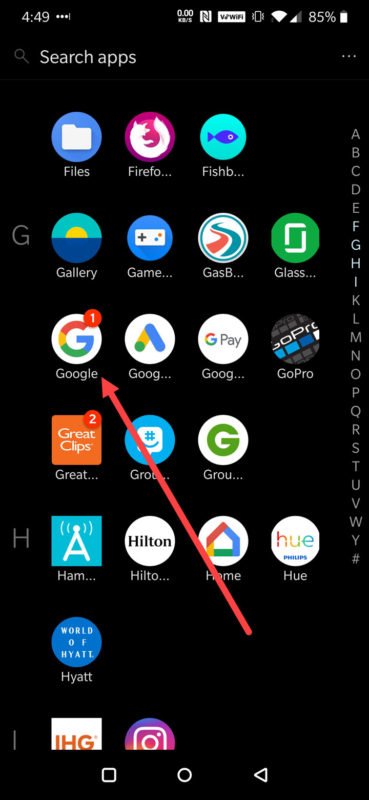
Step 2
Tap the hamburger menu at the bottom right corner of the screen labeled More.
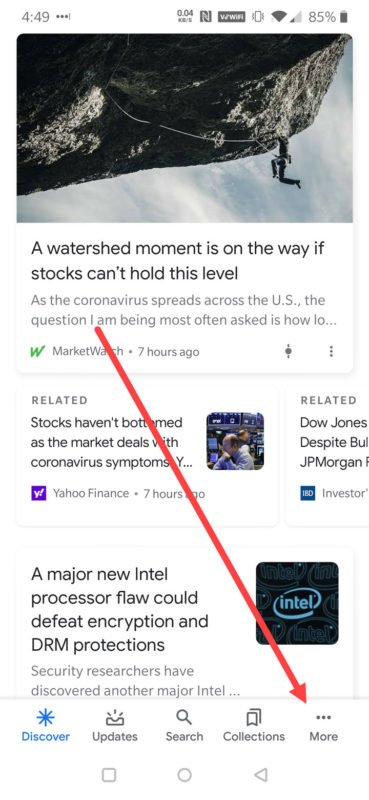
Step 3
Under Google Assistant, tap on the Settings.
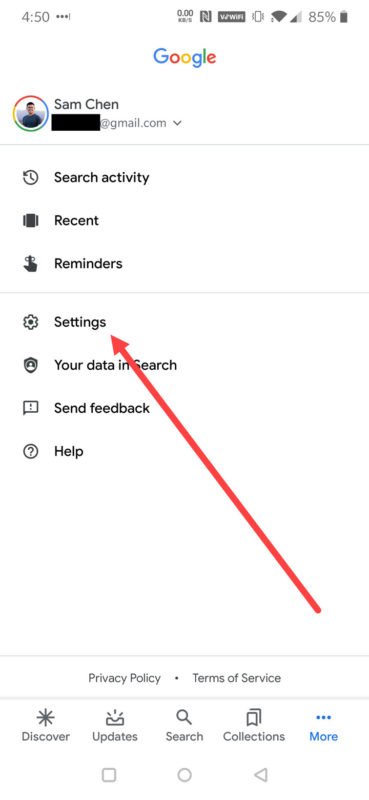
Step 4
Tap on Google Assistant.
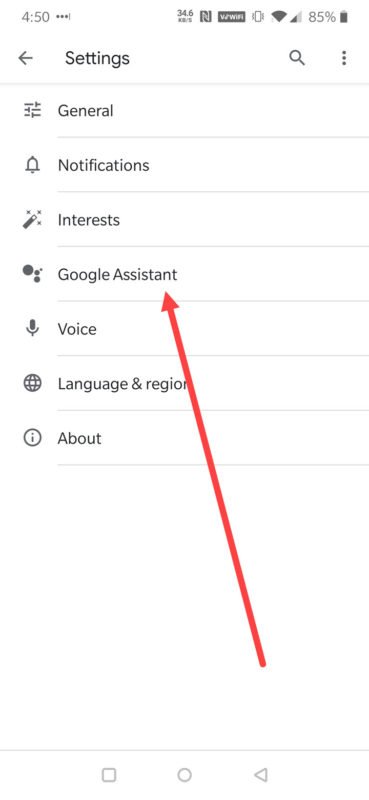
Step 5
Tap on Assistant.
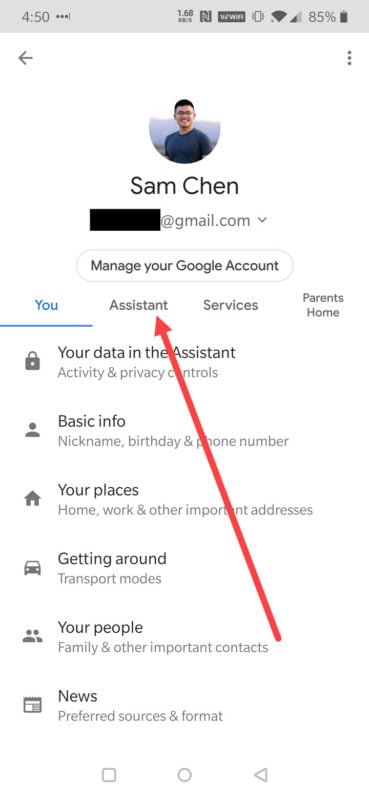
Step 6
Scroll down to the device you wish to turn off Google Assistant on and tap on it.
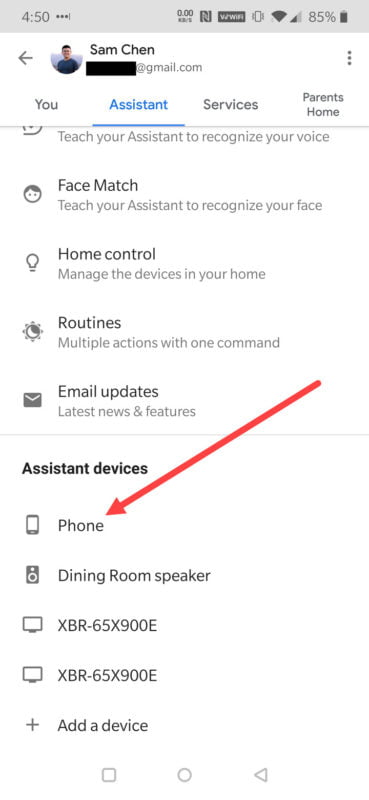
Step 7
At this point, you have two options. You can either disable Google Assistant completely which will not only disable the OK Google voice recognition portion of Google Assistant, but it will also disable manually firing up Google Assistant by holding down the home button.
The second option is just to disable the OK Google voice recognition portion of Google Assistant which will still allow manually starting Google Voice, but it will not allow Google Assistant to be activated by saying OK Google.
Option 1
You can disable Google Assistant completely by tapping on the option slider next to Google Assistant. Once it’s greyed out, it will be disabled.
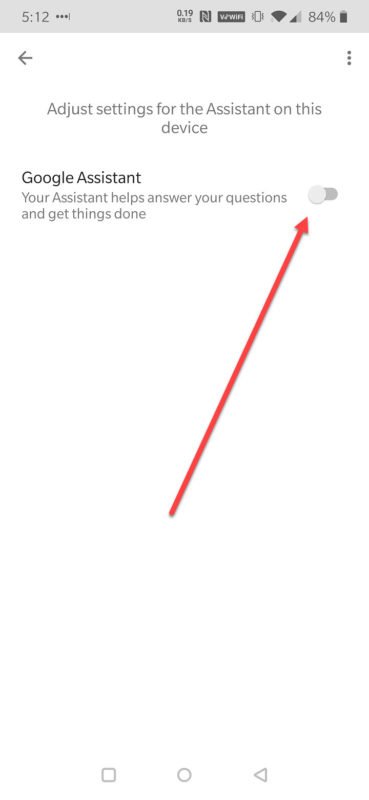
Option 2
Another option is to simply disable the “Hey Google” or “OK Google” detection. To do this, tap on “Hey Google” under the Voice Match section. Once it’s greyed out, it will be disabled.
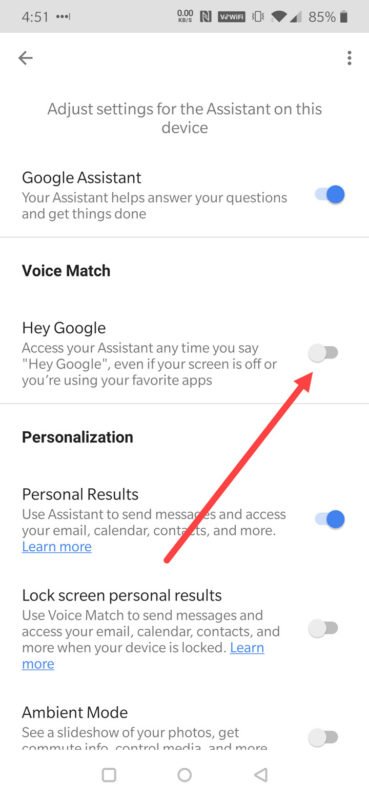

Thank you Mr. Chen. Very clear and easy to follow.
Love my headphones, but the Voice Assistant is annoying. I thought that I had the option to turn this off using the volume control buttons at the same time – so using the headphones themselves. I do NOT have a smart phone, so had hoped the volume control buttons would work for me. Either nothing happens or I end up with language options.
Do you have any idea why the volume control buttons don’t work? Or is there anything else I could try?
Any advice would be extremely helpful. Thank you.