
So you just spent days on days researching, purchasing, and/or building the perfect new gaming or workstation PC. You’ve gone the whole nine yards making sure the entire system is cable managed to a tee, your bright RGB LEDs are installed in just the right spots, and there’s plenty of airflow flowing through the entire system.
You power on your new PC and it seems to be working fine, but you want to make sure it’ll also be perfectly fine when the system has Battlefield loaded at the highest settings while streaming to Twitch for hours on hours.
In order to ensure that there’s no hidden problems, the most important thing to do after buying or building a new PC is to stress test the machine for at least 6 hours to ensure the CPU, RAM and GPU are completely stable. For those who want additional performance by overclocking, performing stress testing will also help give you an idea of how much thermal headroom is available as well. If temperatures are far below thresholds, then overclocking may be an option to improve system performance.
For older systems, it’s always recommended to stress test after any sort of PC upgrades as well. Sometimes it’s difficult to detect small issues with newly installed RAM or how compatible a new motherboard is with the rest of your components until you load it up and ensure it’s capable of running 100% stable even during periods of heavy load.
To help you test your system, today we’ll be sharing the best tools we use here at Gear Primer for stress testing everything in a PC new or old. Without further ado, let’s take a look.
System Monitoring
Before stress testing the system, the most important thing to have is some sort of way to measure temperatures of the components in your system. While some applications such as AIDA64 or Intel XTU will come with the ability to measure component temperatures, some of the other benchmarks don’t have this ability, which is why it’s important to have some sort of system monitoring software to ensure that your first run of Prime95 or Furmark isn’t burning up your brand new components.
HWMonitor (Free)
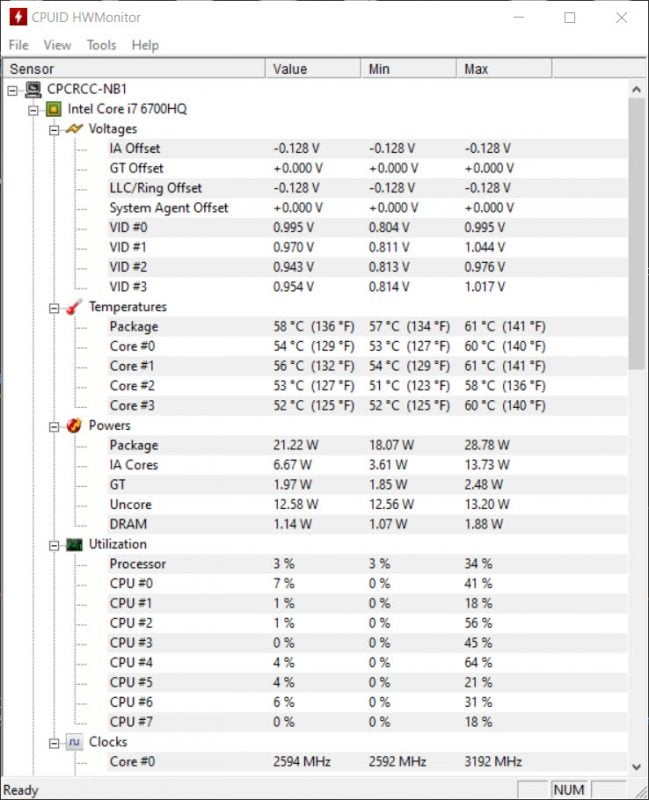
One of the best free tools to monitor PC component temperatures is HWMonitor. HWMonitor has a clean, easy to use interface and will provide real time information such as utilization, temperature, clock speed, and power usage of the onboard components.
While each CPU and GPU has its own maximum temperatures, a good rule of thumb is to keep desktop CPUs under 70°C and desktop GPUs under 100°C. Laptop CPUs are designed to run a little warmer, so a good rule of thumb on those is to keep temperatures under 95°C. Unfortunately some laptops aren’t designed properly to handle heavy loads for extended periods of times and may cross into the 100°C level. If this is the case, I’d highly recommend returning the laptop and choosing something else.
If you’re not a fan of HWMonitor, or the system monitoring software simply isn’t working out for you, be sure to check out our article on the Best System Monitoring Tools for your PC.
CPU Stress Testing
Prime 95 (Free)
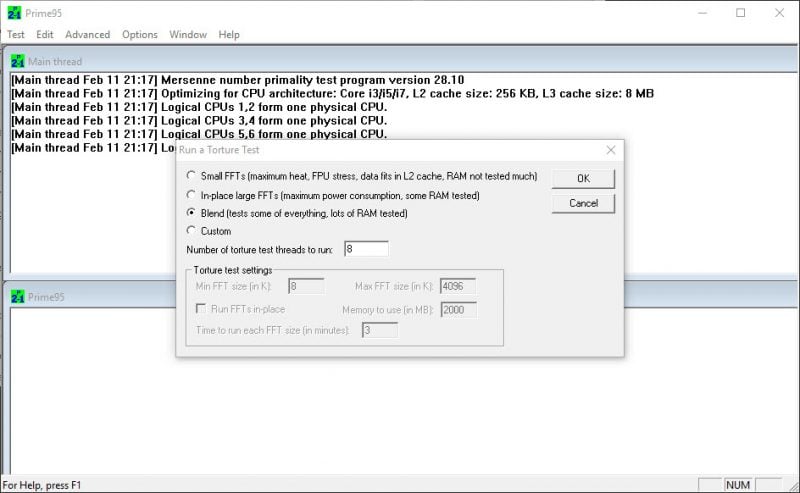
For CPU stress testing, one of the oldest and best free CPU stress testing utilities is Prime95. Prime95 essentially utilizes the CPU to find Mersenne prime numbers and in the process, generates a very heavy workload on the CPU. Generally an uninterrupted 6 hour run of Prime95 indicates that the CPU is good and will not have issues over its usable lifetime. However, it’s important to ensure temperatures are kept in a reasonable range.
There are several options when using Prime95 to stress test the CPU. The most intense test is the Small FFTs stress test which stresses the CPU the most ensuring that any possible issues will reveal itself early on. Another good test is the blended test which not only stresses the CPU, but the RAM as well. If you’re limited on time, this is a good way to test both the CPU and RAM at the same time.
Intel Processor Diagnostic Tool (Free)
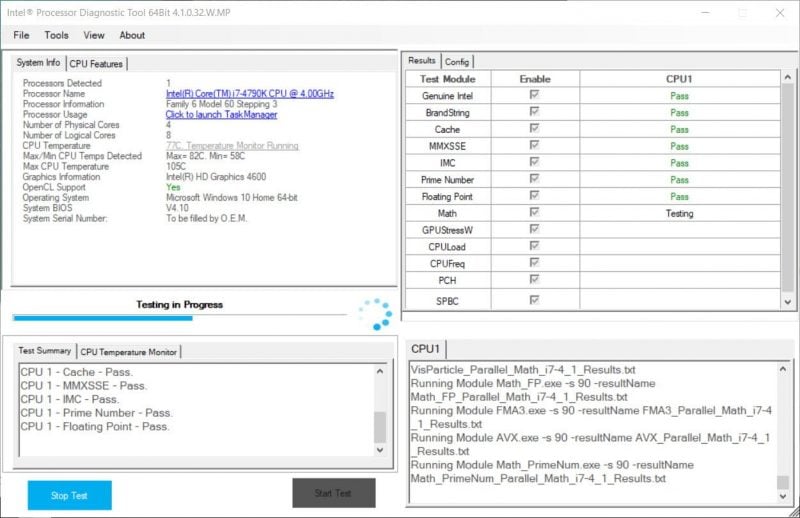
If you own an Intel CPU based system, one of the best CPU stress testing tools actually comes directly from the company who manufactured your processor. Intel’s Processor Diagnostic Tool will verify the processor, its operating frequency, test all of its onboard functionality, then proceed to stress testing it in one of the most intense ways possible. This test can be set to run on a loop and the test can even be set to automatically shut itself down if the CPU overheats.
Download Intel Processor Diagnostic Tool
CPU-Z (Free)
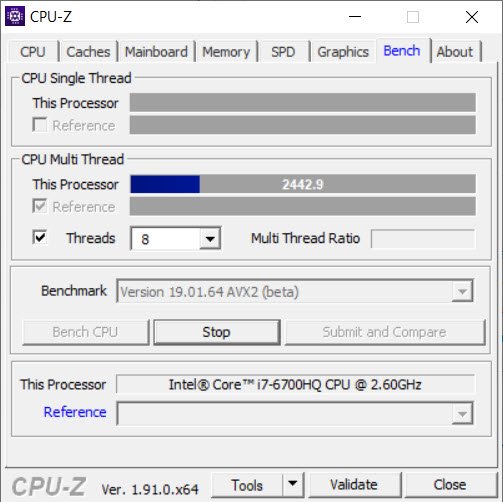
CPU-Z is a great lightweight tool for checking the specifications of your CPU, memory, motherboard, and RAM and it’s almost always one of the first tools I install in any system I setup. Since it’ll most likely already be installed, I always also do a quick run of CPU-Z’s CPU stress test, which isn’t as intense as Prime95, but it does stress the CPU out enough that if you’re right on the edge in terms of stability, you’ll still have a chance to turn it down a notch.
Cinebench R20 (Free)
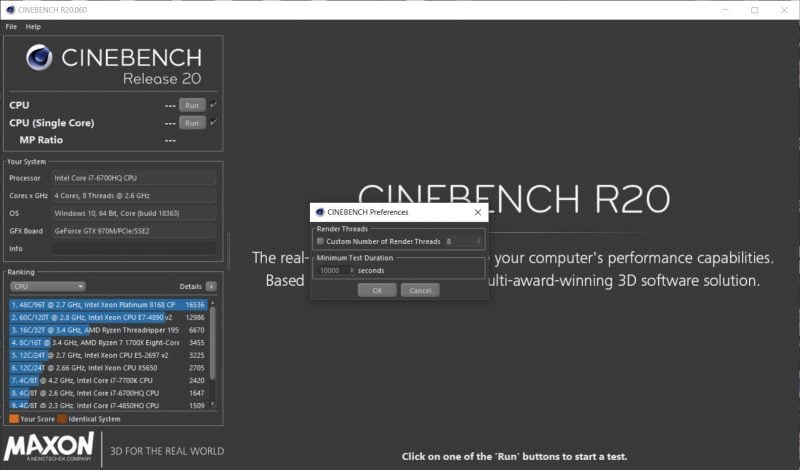
Cinebench has been one of our favorite free benchmarking tools for years and with the long overdue Cinebench R20 version, the test is now even more challenging thanks to a significantly more complex scene that must now be rendered.
Along with the increase in difficulty, Cinebench R20 now also features the capability to set a minimum time for the benchmark to run, which turns the benchmarking tool into an incredibly tough CPU stress test that simulates 3D video rendering loads. If you plan on using your PC for rendering video, 3D modeling, or photo editing, this test is definitely for you.
AIDA64 (Paid)
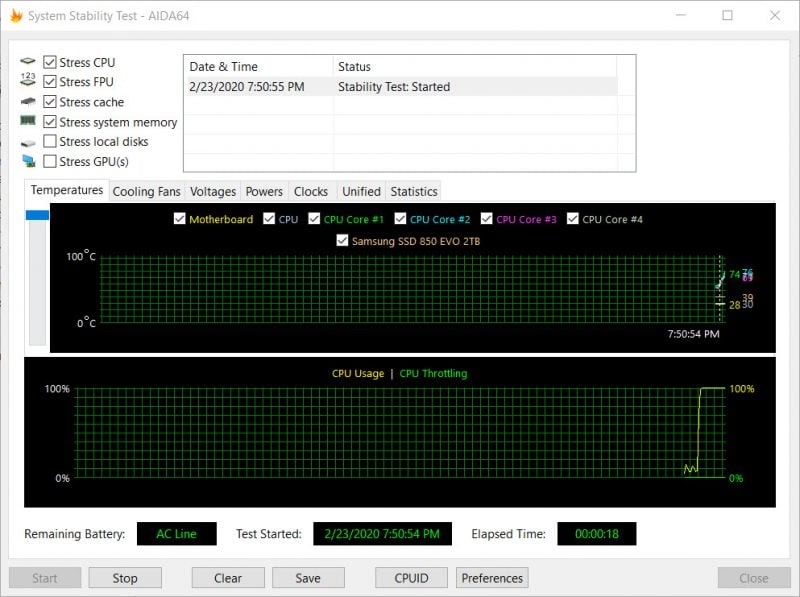
AIDA64 is a very comprehensive full system diagnostic utility typically aimed at engineers, IT professionals, and systems enthusiasts. Among other tools, one of the best tools AIDA64 offers is the System Stability Test which has the ability to stress everything from the CPU to RAM to the GPU.
What’s great about AIDA64 however, is that it will tell you if the CPU begins throttling, or slowing itself down when the temperatures are too high. If the CPU throttles, then it’s a good idea to check that the CPU cooler is properly installed, purchase a new cooler, or if you’ve been overclocking, it may be time to reduce the overclock.
RAM Stress Testing
Memtest 86+ (Free)
Among the different components that are stress tested, one of the most forgotten components is the system RAM. Most system RAM that fails will tend to fail early on causing blue screens and inexplicable system restarts.
As such, in order to find out if the memory will cause any problems, the most important stress test to run on a new system is the memory stress test, and the best free tool for the job is Memtest86+. Although Memtest86+ isn’t an application in Windows, Memtest86+ is easily be loaded onto a bootable USB drive via an automatic installer. After Memtest86+ is loaded onto a flash drive, simply reboot the system, set the system to boot from the flash drive with Memtest86+ loaded on and Memtest86+ will automatically start stress testing your RAM. If any issues arise, large red letters will indicate that you should probably return your memory or if overclocking, you may want to back off those overclocks just a bit.
Memtest 64 (Free)
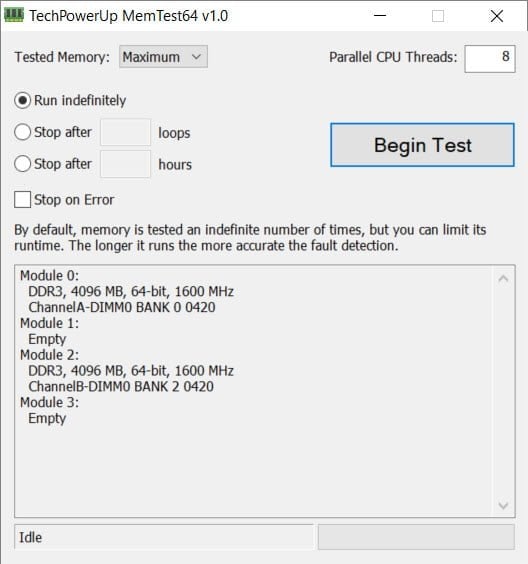
Without a doubt, Memtest 86+ is easily the most comprehensive memory stress testing utility out there, but if you’re looking for something a bit easier to use and more importantly, operates in the Windows OS, MemTest64 is one of the best memory stress testing tools out there. What’s great about MemTest64 is that it’s extremely easy to use and all that’s really needed to get going is simply to hit the “Begin Test” button and the utility will proceed testing.
GPU Stress Testing
Furmark (Free)
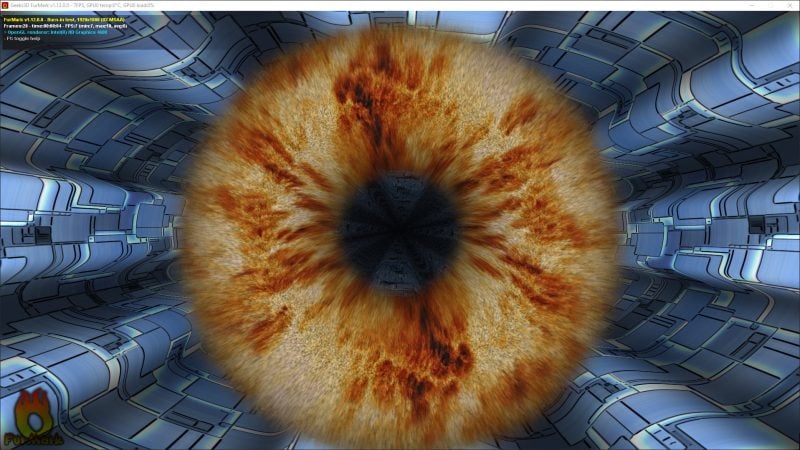
Furmark is a controversial free GPU stress testing utility as it stresses the GPU by producing a complicated 3D image and when run for an extended period of time, it’s been known to fry some older graphics cards that lacked certain voltage limit protections. These days, these issues are largely gone, but many critics of using Furmark to stress test GPUs claim that because no game will produce such a complicated image for such a long time, other methods of stress testing the GPU is far better and less dangerous.
That said, here at Gear Primer we believe that every graphics card should have sufficient cooling to ensure the system runs well under any graphical load no matter how unrealistic it may be. As such, we continue to utilize Furmark when evaluating graphics cards in our reviews.
Unigine Heaven (Free)
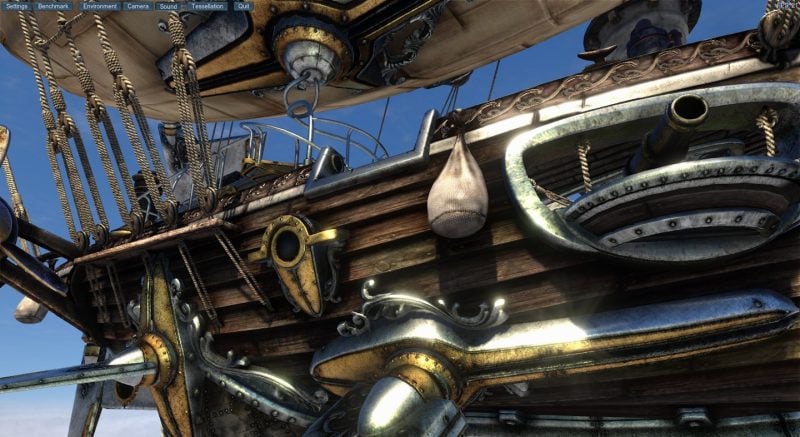
Unigine Heaven is best known as a benchmark rather than a stress test. In the benchmark, the tool tests the system’s GPU performance by rendering an extremely detailed 3D scene of a fantasy universe to test the capabilities of the GPU. Due to the complexity of the benchmark, it also functions as an excellent stress test as well by placing a very realistic load on the GPU. Further, its ability to be looped indefinitely as well allow users to run the benchmarks for several hours to ensure complete stability.
3D Mark (Free/Paid)
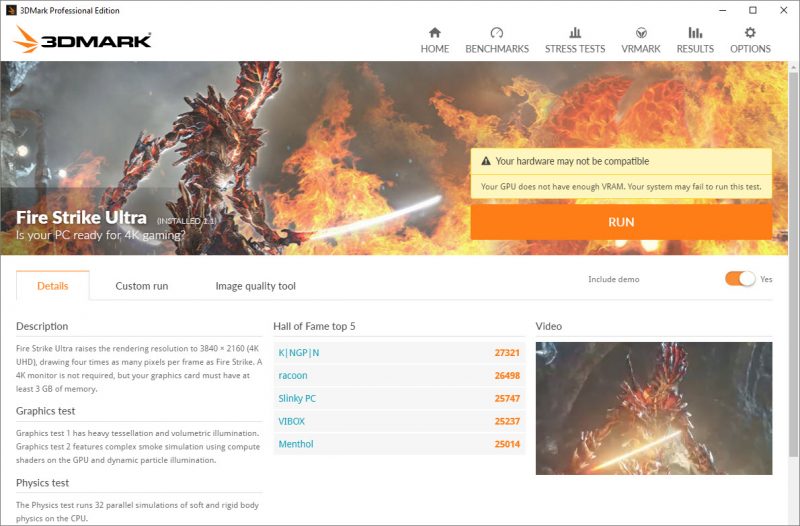
Like Unigine Heaven, 3D Mark is best known as a benchmark, but is also a very good GPU stress test. In the benchmark, 3D Mark uses the GPU to render extremely detailed 3D scenes, placing a stressful but realistic load on the GPU. While the free version of 3D Mark allows users to run one benchmark at a time, those with the full paid version can also loop the benchmark indefinitely to ensure full system stability when playing games.
Full System Stress Testing
Intel Extreme Tuning Utility (Free)
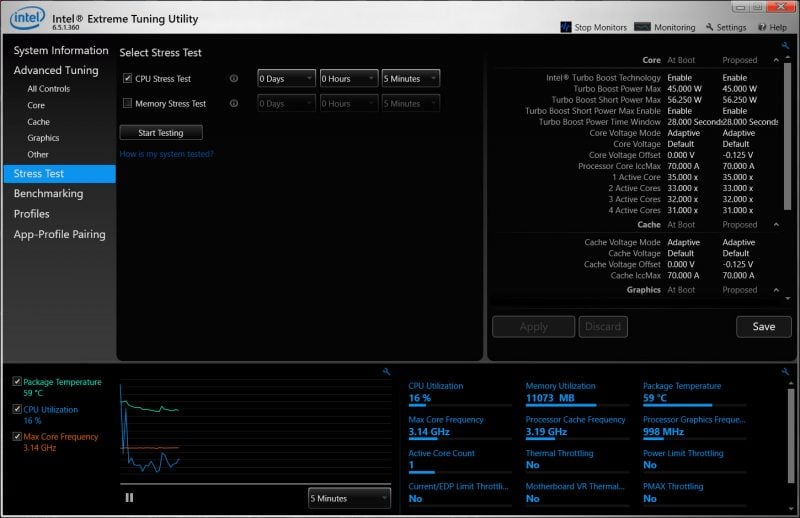
For those with Intel systems, one of the best free tools to stress test the CPU, memory and GPU is actually Intel’s Xtreme Tuning Utility. This utility will allow users to select which component to stress test, for how long, and it simply does its thing. As Intel XTU is designed for overclocking the CPU, one nice thing about the utility is that it will give information about the CPU such as utilization, frequency, temperatures, and whether thermal throttling was detected during the stress testing.
Download Intel Xtreme Tuning Utility
HeavyLoad (Free)
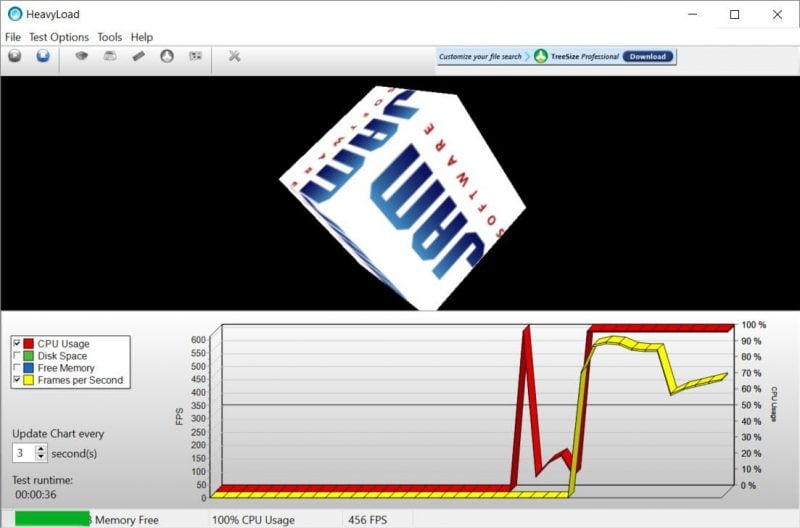
As its name implies, this free tool from JAM Software is capable of stress testing multiple subsystems in your PC including the CPU, GPU, memory and storage system. What’s interesting about HeavyLoad however, is that it features some very unique tests such as the Write Test File test which allows you to test how your system will perform when dealing with low disk space. Another interesting test is the Allocate Memory test, which will test how well your system performs with a memory limitation.
CPUID powerMAX (Free)
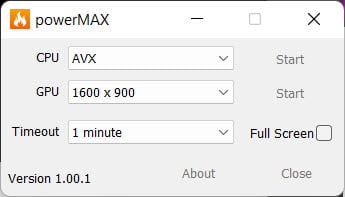
CPUID’s CPU-Z has a great CPU load testing tool however, if you’re looking to also load test your GPU, you’re out of luck. If you’re looking for a very light, extremely minimalist load testing tool that can load test both your CPU and your GPU, CPUID’s powerMAX is a great testing tool. CPUID powerMAX has several testing capabilities including CPU test only, GPU test only, and both CPU and GPU testing at the same time.
PC Mark 8 (Paid)
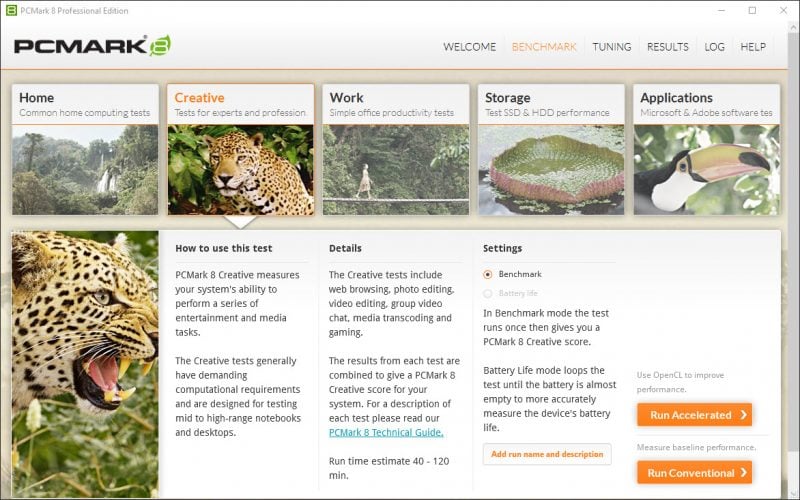
Like 3D Mark, PC Mark 8 is best known as a benchmark, but can also be used to test system stability. Although the workloads used in PC Mark 8 more simulate real world scenarios rather than synthetic testing designed to push your system to its maximum limits, PC Mark 8 tests every subsystem in your PC which allows users to quickly identify if there are potentially any issues that may need to be resolved.
PC Mark 10 (Paid)
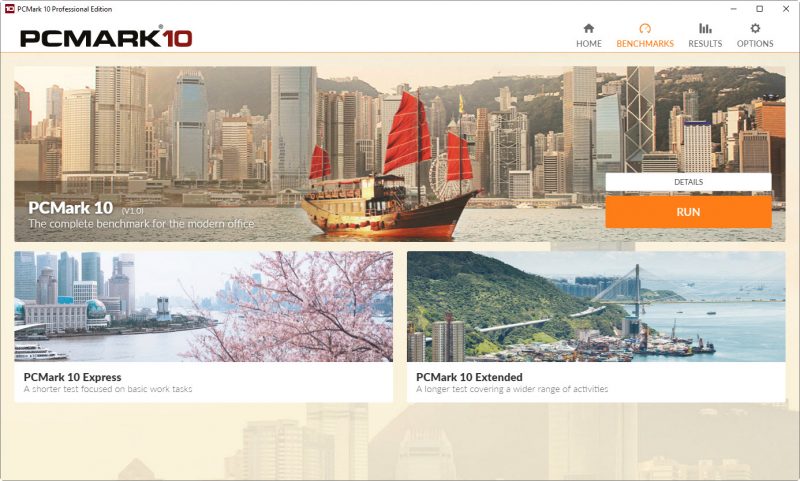
Since it’s technically an update to PC Mark 8, we’re not listing this as the #9 stress testing utility, but PC Mark 10 is an excellent update to the aging PC Mark 8 offering updated workloads over its predecessor. Just like PC Mark 8, PC Mark 10 isn’t a super intense stress test, but instead it stresses your system using a collection of workloads that simulate real world use such as web browsing, image editing, content creation and gaming.
Passmark BurnIn Test (Paid)
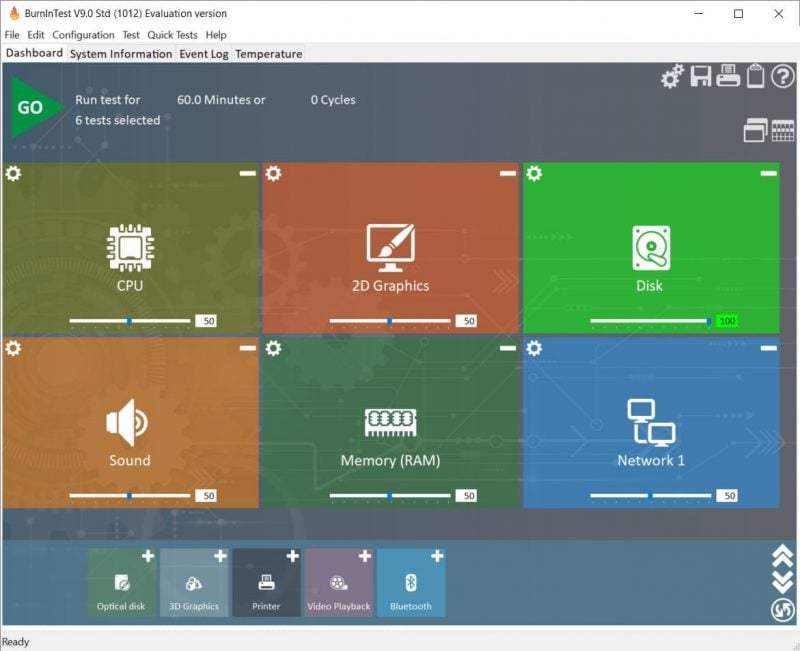
Passmark is most well known for their Performance Test system benchmark suite, but they also offer a decent, easy to use system stress test which allows users to test multiple system components such as the CPU, RAM, GPU, storage, and others. For those who want something that can allow you to quickly test multiple PC subsystems down to even the onboard audio subsystem, the Passmark BurnIn Test is an excellent tool. Passmark offers two versions of the BurnIn Test with the professional version allowing more advanced features such as advanced testing options, user written plug-in tests, GPGPU testing, and more.
How did your system do?
Did your brand new PC pass all the stress testing? Or did you overclock your components a bit too far? Do you have a favorite tool we haven’t covered here for stress testing the CPU, GPU, RAM, or any other system component? We’d love to hear about it in the comments below!

0 Comments