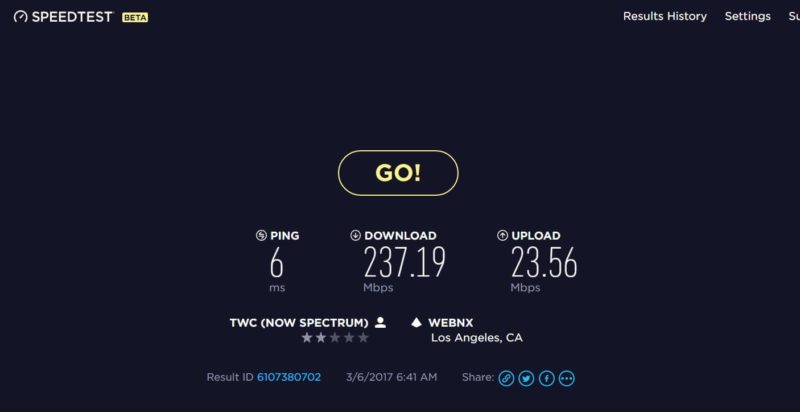
As we live in a more and more connected world, being able to conduct an internet speed test and subsequently interpret the results is one of the most important computer skills to have.
This is important for many reasons as it’s not only the first thing to do when troubleshooting a connection issue, it’s also necessary to determine if you’re getting the correct internet speeds you’ve paid for from your ISP.
What is Internet Speed, Ping, and Jitter
Before we begin, let’s first discuss bandwidth and latency, which are the two components that make up “internet speed”.
Bandwidth, which is most commonly advertised as internet speed, is the amount of data that can be transferred over a period of time. As such, it’s usually expressed in Mb/s (Megabits Per Second), Gb/s (Gigabits Per Second), MB/s (Megabytes Per Second), GB/s (Gigabytes Per Second), etc. Having more bandwidth is beneficial when transferring large files.
Ping and jitter are components of latency, which is the amount of time it takes for a signal to go from point A to point B. Ping is actually the tool that’s used in order to measure the latency, but ping is typically also used to refer to latency as well. Jitter refers to the amount of variation in the latency when multiple ping tests are performed. Wired connections such as Cable, Fiber, DSL, etc. will always have a lower latency than wireless connections such as Satellite, LTE, Wi-Fi, etc. Lower latency and lower jitter is beneficial in applications such as online gaming and VoIP (Voice Over IP) communications.
Testing Internet Speed
There are a lot of different online tools that can be used to measure internet speed, but one of the most common and easy to use tools which we’ll be using as an example today is the one provided by Speedtest.net.
Speedtest.net
Step 1
Go to Speedtest.net and click the large “Go!” button in the middle of the page.
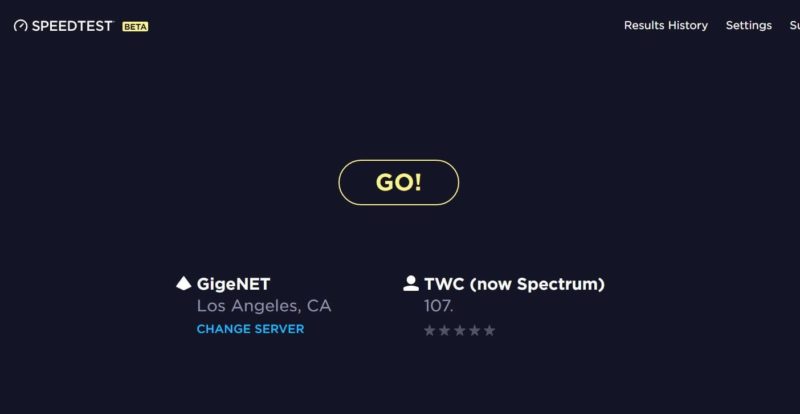
Step 2
The internet speed test should only take a few moments however, if you’re on a very slow internet connection, it may take longer. Once the speed test it complete, it will provide information on the latency (ping time), download speed and upload speed.
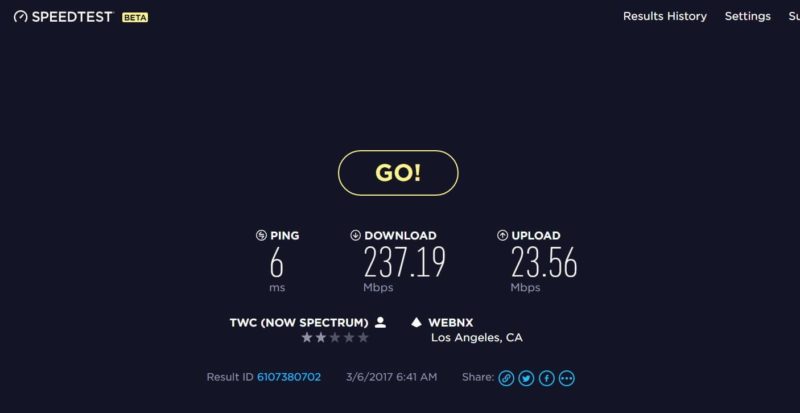
ISP Speed Testing Utility
While Speedtest.net testing will typically provide a good measure of internet speed, when troubleshooting your internet connection, it’s also highly recommend to test your internet speeds using your ISP’s internet speed testing utility. Your ISP’s internet speed testing utility will likely provide the best results as it tests the connection speed between your system and the ISP without having to traverse the “internet”.
Here’s a list of the internet speed testing utilities from various ISPs.
Testing Ping and Jitter
DSLReports
Step 1
Go to the DSLReports Jitter/Ping Test utility and click the “START” button located in the middle of the page.

Step 2
The Jitter/Ping Test will then proceed to take several thousand ping measurements from servers around the world. This will generally take a few minutes however, if you’re on a very slow internet connection, it may take longer.
Once the Jitter/Ping Test is complete, it will provide a graphical representation of the ping tests on the upper left side of the screen, a chart of the tests on the right of the screen and a grade on the lower left side of the screen.
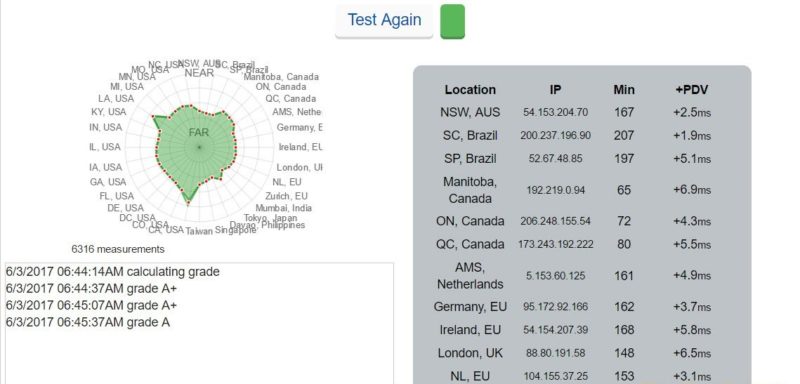
Ideally, grades of A+ are desired which means a very low latency and very low jitter. Using the information at the right side, under the Min column is the lowest latency that was measured between your system and the server. On the PDV (Packet Delay Variation) column is the jitter, or the difference between the mean latency and the lowest latency that was measured. Ideally, the PDV value should be as low as possible. This will ensure issues such as stuttering while playing online games, stuttering in video teleconferencing or delayed voice transmission in VoIP communications doesn’t happen.
Conclusion
Hopefully, this guide provided you with some information on how to test and interpret your internet speed results. This way if you’re having issues with stuttering voice calls for example, you can simply do a test for latency and jitter to figure out if the issue is coming from your side or the distant end, and troubleshoot accordingly. You’ll also know exactly what to tell tech support when your internet is acting up rather than simply screaming “Help!”.

0 Comments