We’ve all been there. The moment when the new Call of Duty is released and we wait eagerly to download and install it only to find out that it runs at 10 FPS our old gaming system. Or after setting up a brand new “school” PC to find that it performance on CS:GO, TF2, LoL, and Overwatch isn’t exactly what you expected. It happens.
While the ideal thing to do at this point is to buy a completely new gaming PC with the best gaming graphics card and the best CPU, that’s unfortunately not feasible for most people. As such, here’s a list of the best ways to increase the FPS in your games before going out and spending $2,000 for a new gaming PC.
Update Your Drivers
Drivers are the software that allows the software on your PC such as Windows 10 or CS:GO to communicate with the hardware such as your CPU or GPU. As such, sometimes by simply updating the driver, performance can be significantly improved.
Take for example the driver release notes for AMD Radeon Software Crimson Edition 16.5.2.1. According to the highlights, this driver update was able to increase performance in the Action FPS game, Doom by up to 35% simply by updating the driver from 16.5.2.
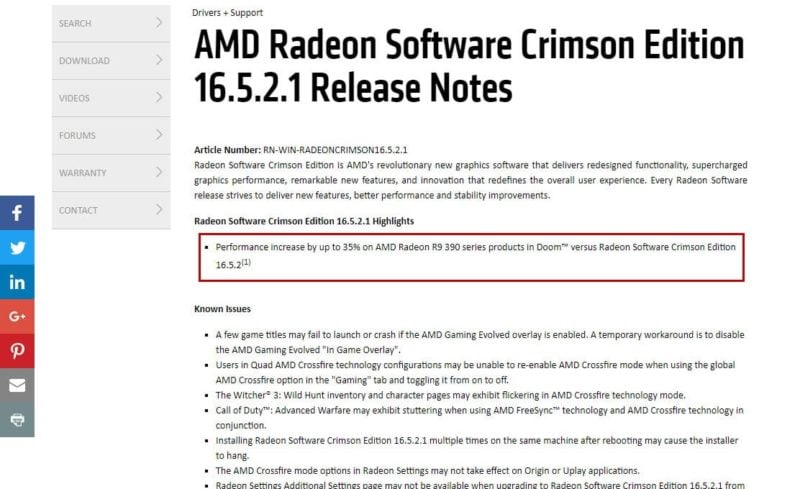
Updating the drivers is incredibly easy as well. If you own a pre-built system, simply go to their respective support websites to find the latest drivers. If you built your own PC or you bought a custom built PC, simply look up the parts you purchased and head over to the respective manufacturers support websites to download the drivers. If you still have no idea what components are installed on your system, using a tool such as HWiNFO will help you.
As games are highly dependent on the graphics card, the biggest impact to your game’s FPS will be from the graphics card drivers, so look there first. Those with AMD graphics cards can download AMD drivers here while those with Nvidia graphics cards can download Nvidia drivers here.
Close Unnecessary Apps
This one should be pretty obvious for anyone who’s used a computer. If you’re about to play a game and want the highest FPS possible, you need to let the game use all the system resources available. This means closing all apps on your computer and closing any apps in your startup tray.
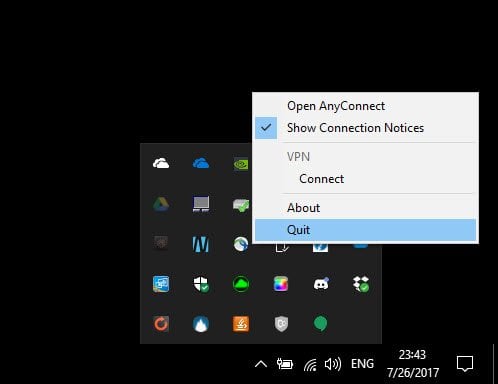
Check for Malware
Sometimes you’ve closed everything you possibly can on your system and you’re still suffering from low FPS issues. You know your hardware is capable of better performance since it was really fast when you got it, but now it’s really slow. If this is the case, it may be a good time to check for malware. Adware and spyware running in the background can suck up previous resources and some especially crafty malware is able to use your system resources to mine for digital currency such as Bitcoins. As a result, this will significantly slow down not only your PC, but your gaming performance as well.
A good tool to use for this is Malwarebytes, which is a free app that specializes in the removal of malware such as spyware, adware and rootkits. Another excellent antivirus utility for catching anything Malwarebytes may miss is Bitdefender. For more, be sure to check out our article on the best malware removal tools.
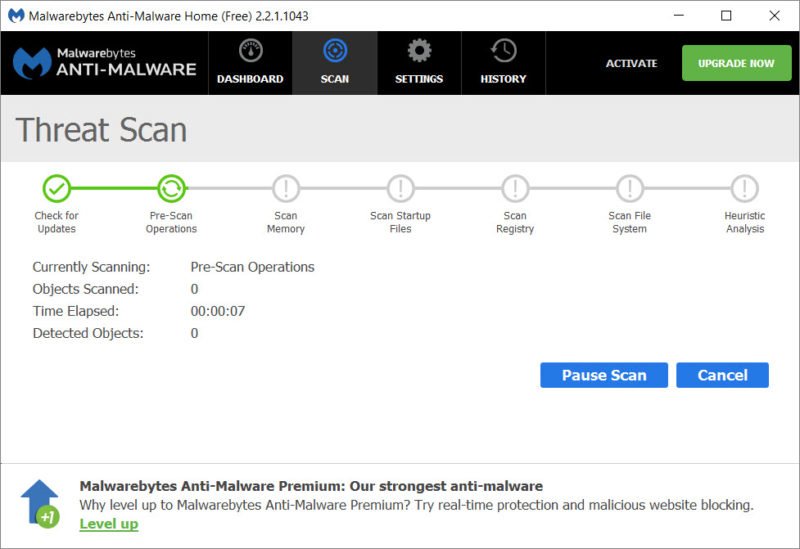
Try a Game Booster
Game boosters are apps designed to help improve your FPS by helping you close unnecessary programs, tweak registry keys, optimize your network stack, and provide additional suggestions on how to improve performance. While these are all things you can do manually on your own, isn’t it easier to just have an app do it for you?
Two of our favorite game booster apps include Razer Cortex and Wise Game Booster.
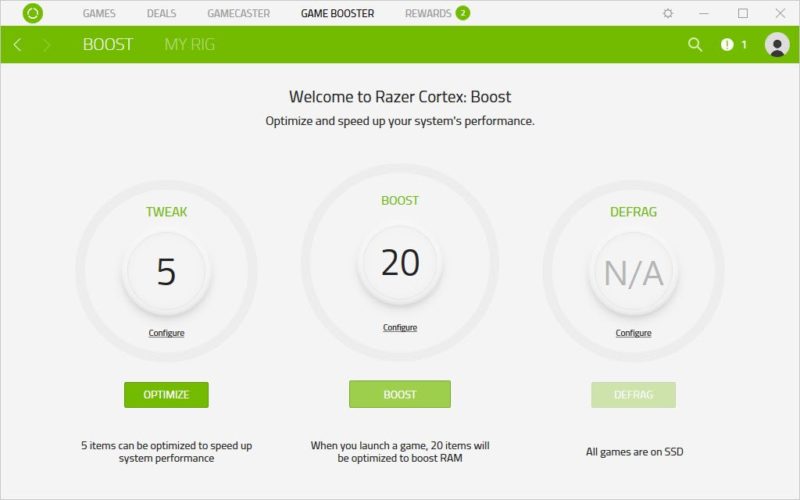
Lower Your Graphics Settings
I understand you just spent $600 on your new gaming PC, but unfortunately just because your PC is new doesn’t mean it’ll run every game at 4K at the highest quality settings. It’s simply not going to happen.
The easiest way to drastically increase your FPS is to reduce the settings from the highest settings to either medium or low. The settings that will most affect your game’s FPS is AA, or Anti-Aliasing, shadow effects, and textures so I’d highly recommend starting from there. You can also improve your FPS by reducing the resolution. For example if your monitor features a resolution of 1080p, you may get a significant performance improvement by reducing the game resolution to 720p.
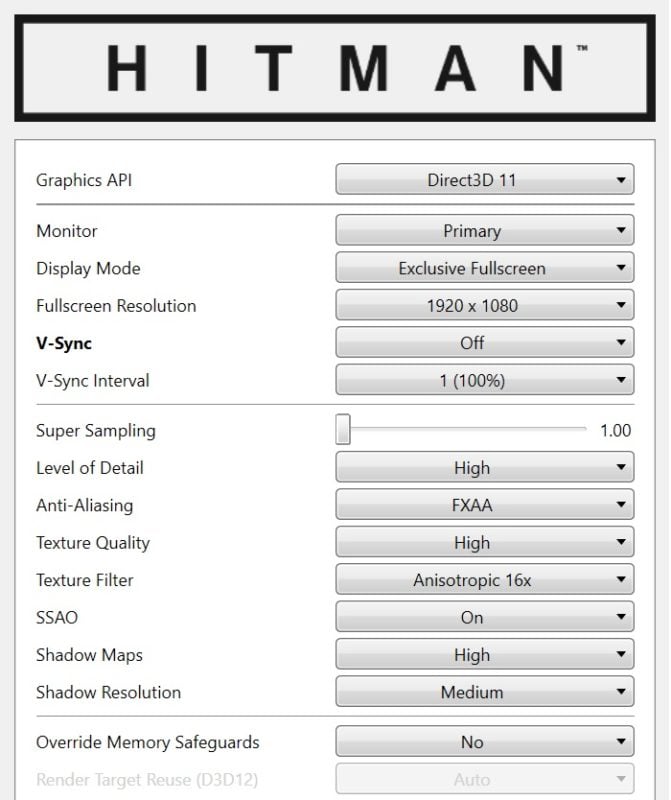
Overclock Your Hardware
For those who have top notch cooling and are willing to risk hardware damage for extra performance, overclocking is an option.
The component to overclock that will likely yield the greatest benefits is the GPU. Depending on the graphics card you own, this could yield significant performance increases or little to none at all.
Additional components such as the CPU and RAM can be overclocked as well. Those with Intel CPUs can use the Intel XTU utility and those with AMD Ryzen CPUs can use the Ryzen Master utility.
Once overclocked however, be sure to monitor your system and stress test it to ensure that no hidden issues will crop up an hour into Battlefield 1.

Upgrade Your Hardware
Sometimes, there’s just simply nothing you can do to increase your gaming performance. Your computer is simply too old and outdated, and the game you want to play is simply too new and the graphics are too complex. If this is the case, upgrading the graphics card would be your best bet to improve gaming performance.

What are some more ways to improve FPS?
Of course, in your journey to finding ways to improve FPS, you’ve probably found some effective things to do that we haven’t mentioned yet. What are some of the best ways you’ve found? Leave them in the comments below!

0 Comments